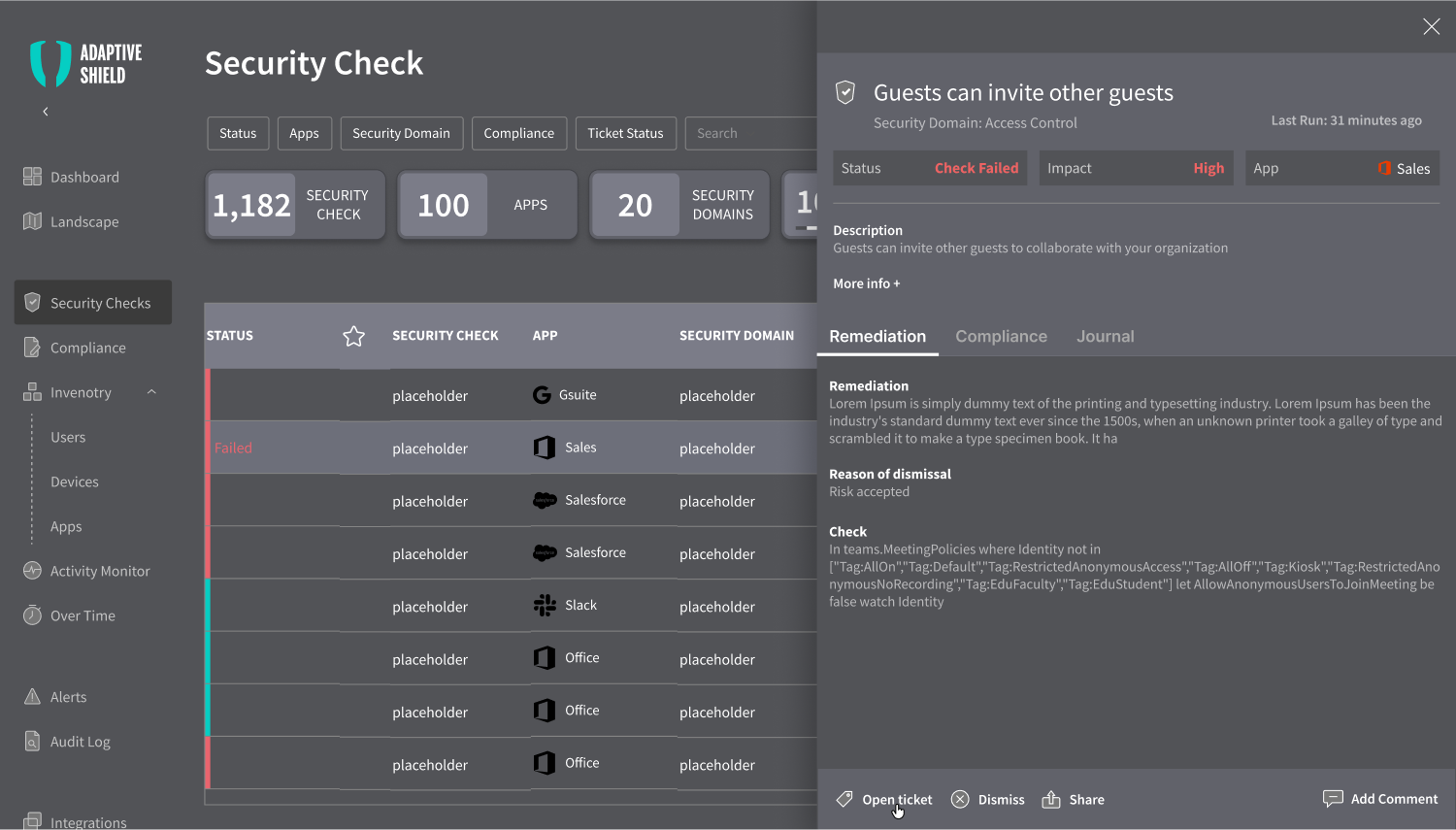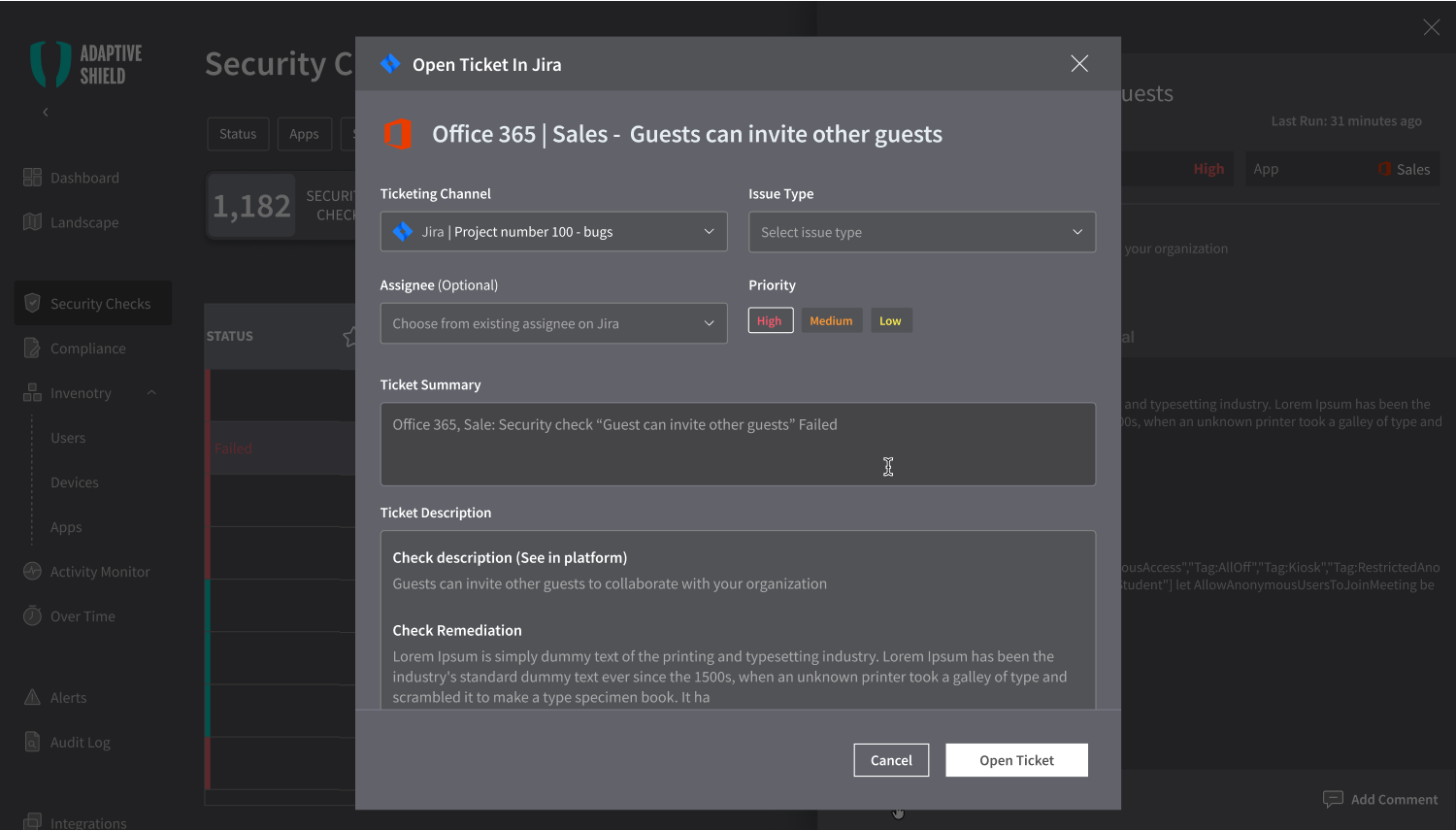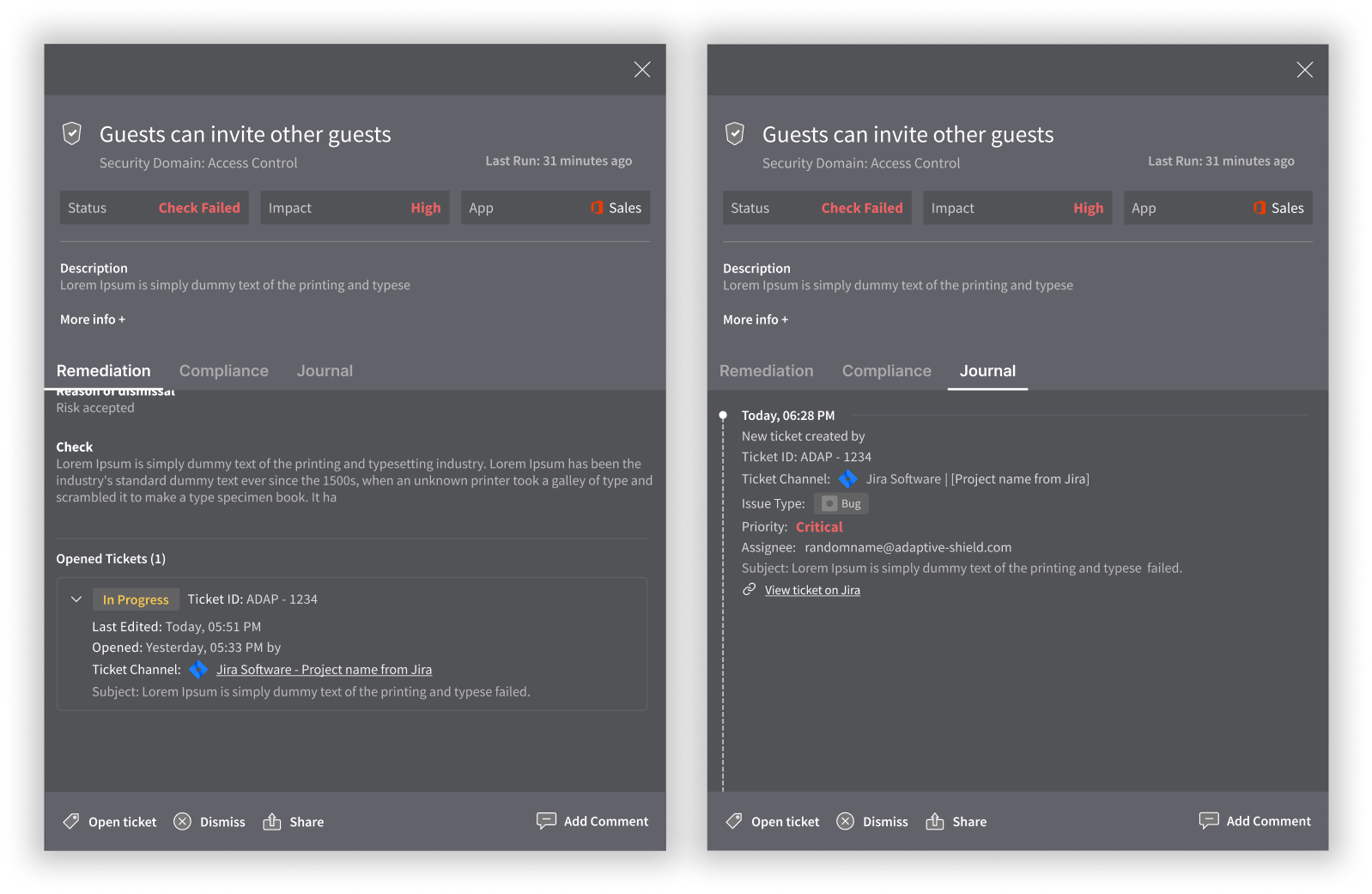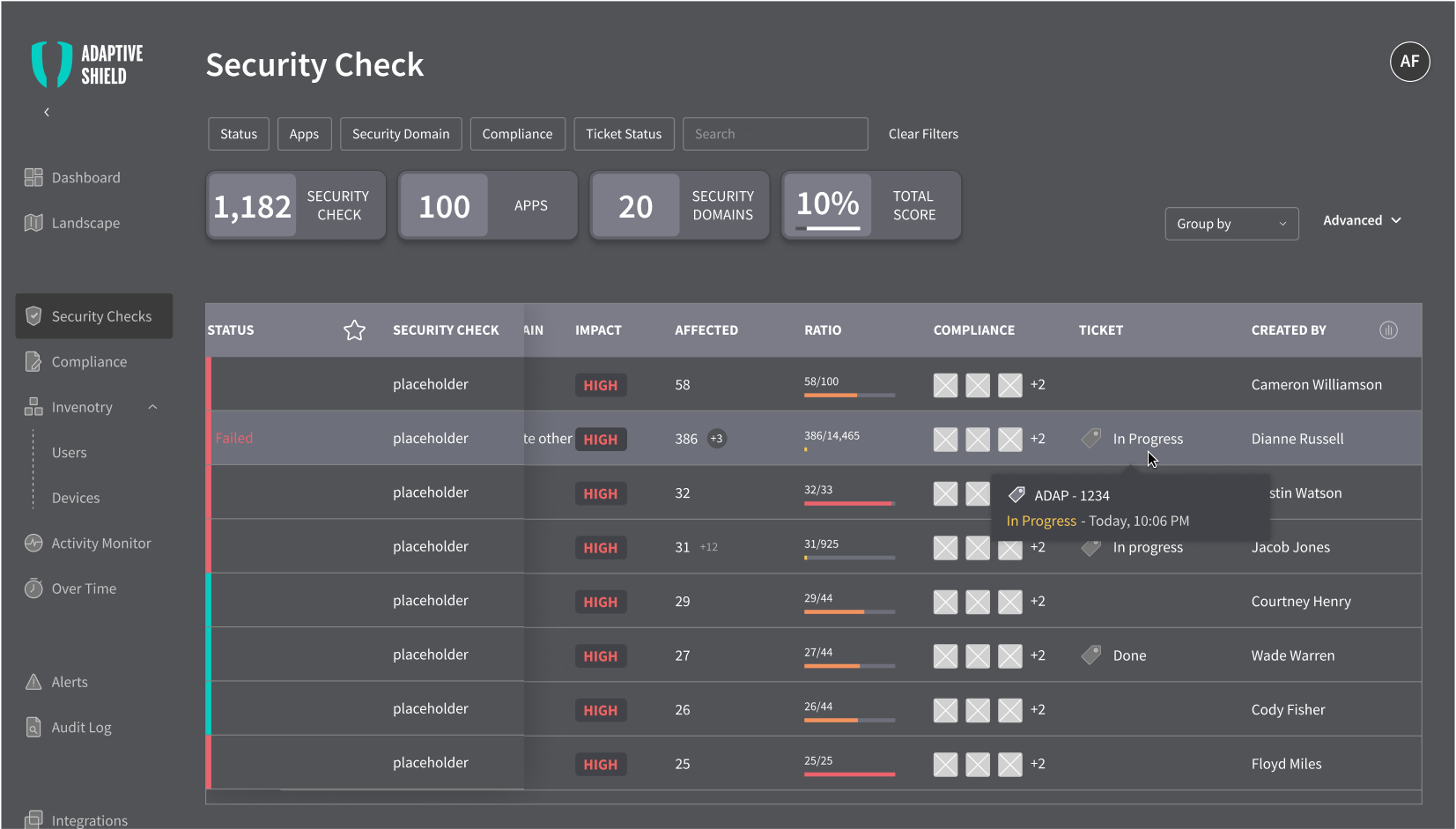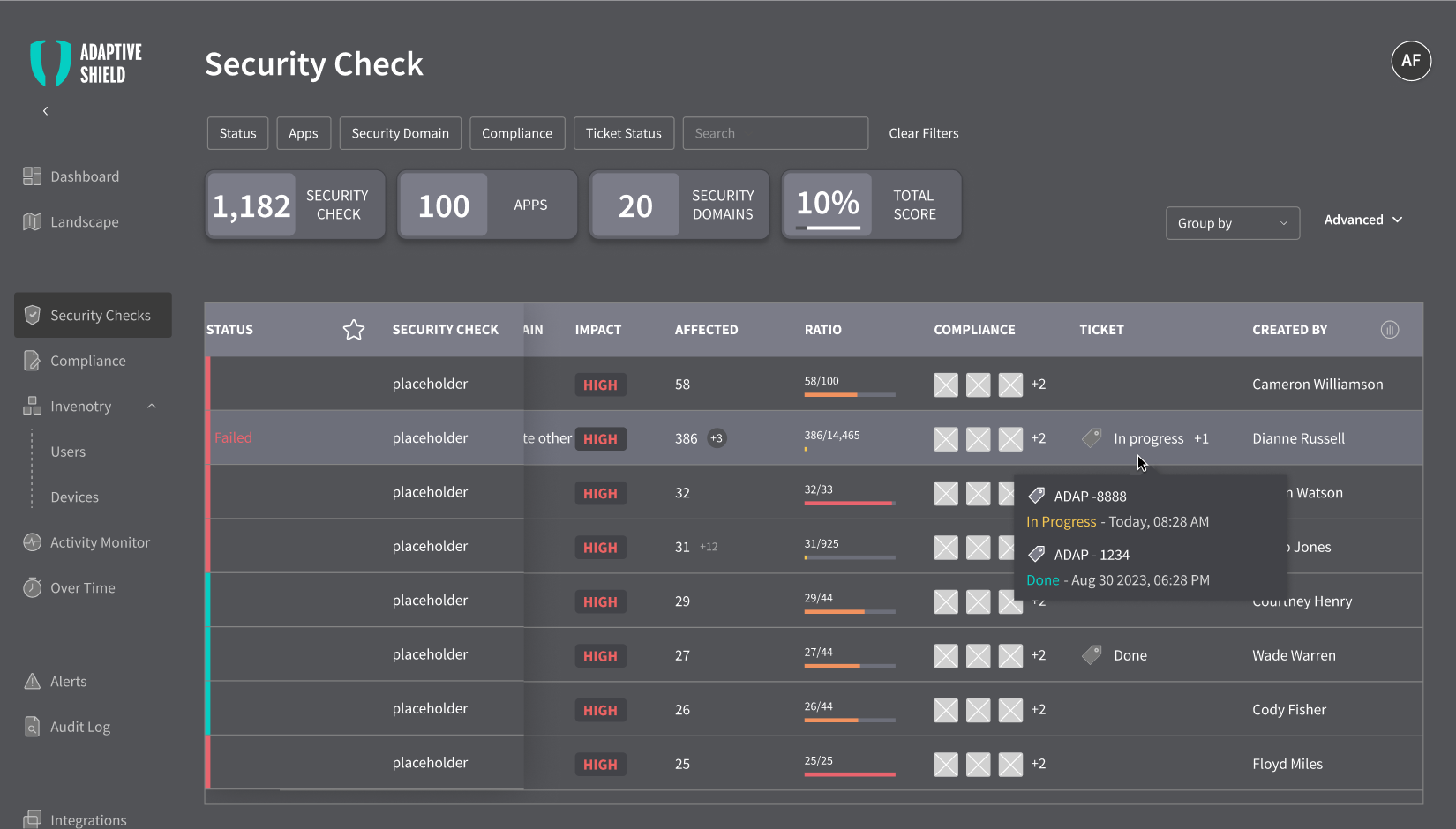Initial Solution
We have collected all the necessary information regarding ticketing and user experience (UX) patterns. After analyzing the data, we began working on creating the ticket feature and how it will fit in with the existing flow.
By opening a ticket directly from the security checks sidebar after clicking on a specific security issue, we have found a logical and easy solution for users. It not only saves time, but also ensures that security issues are promptly addressed.
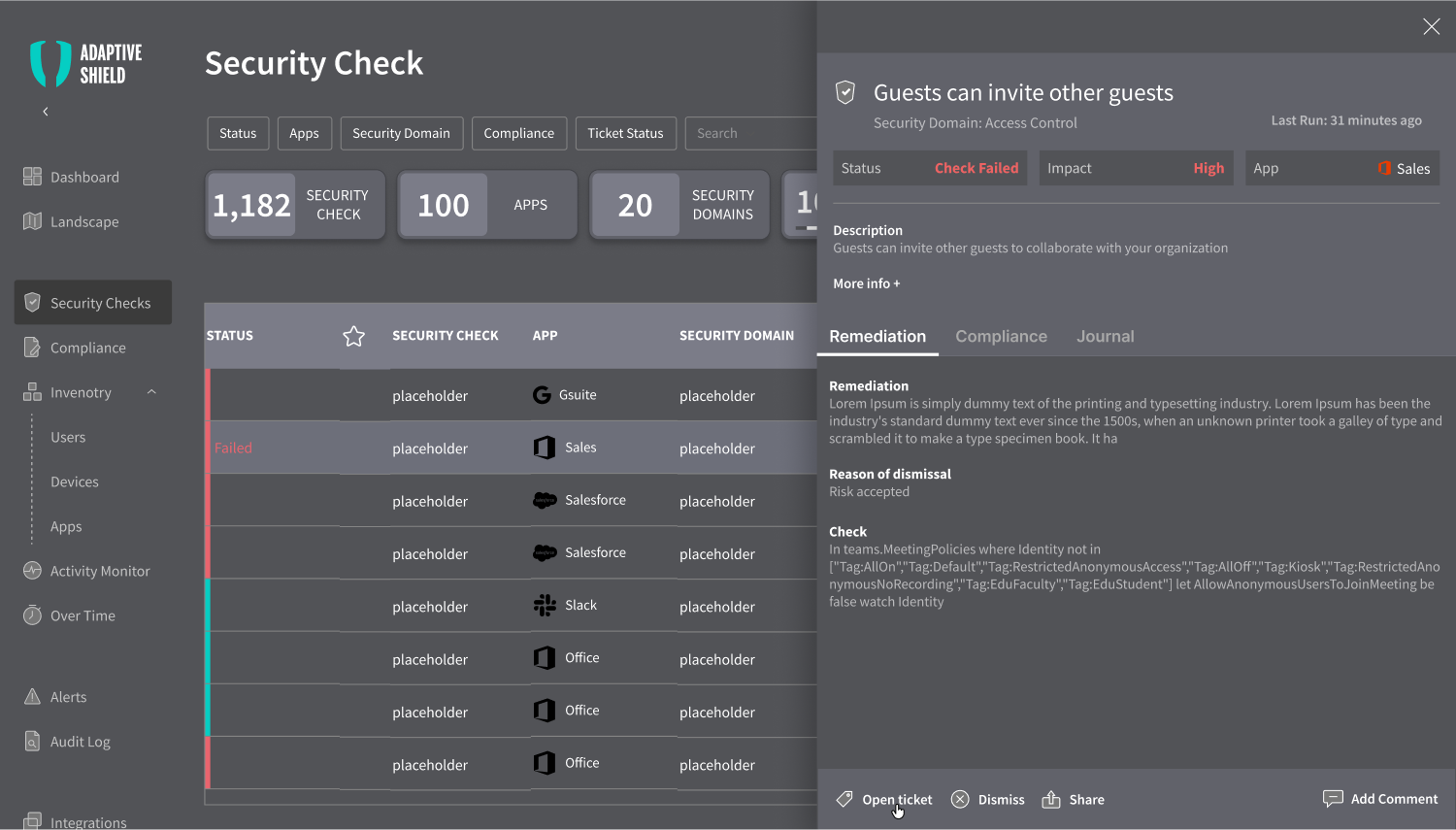
The sidebar’s current action bar presented an opportunity to open a ticket.
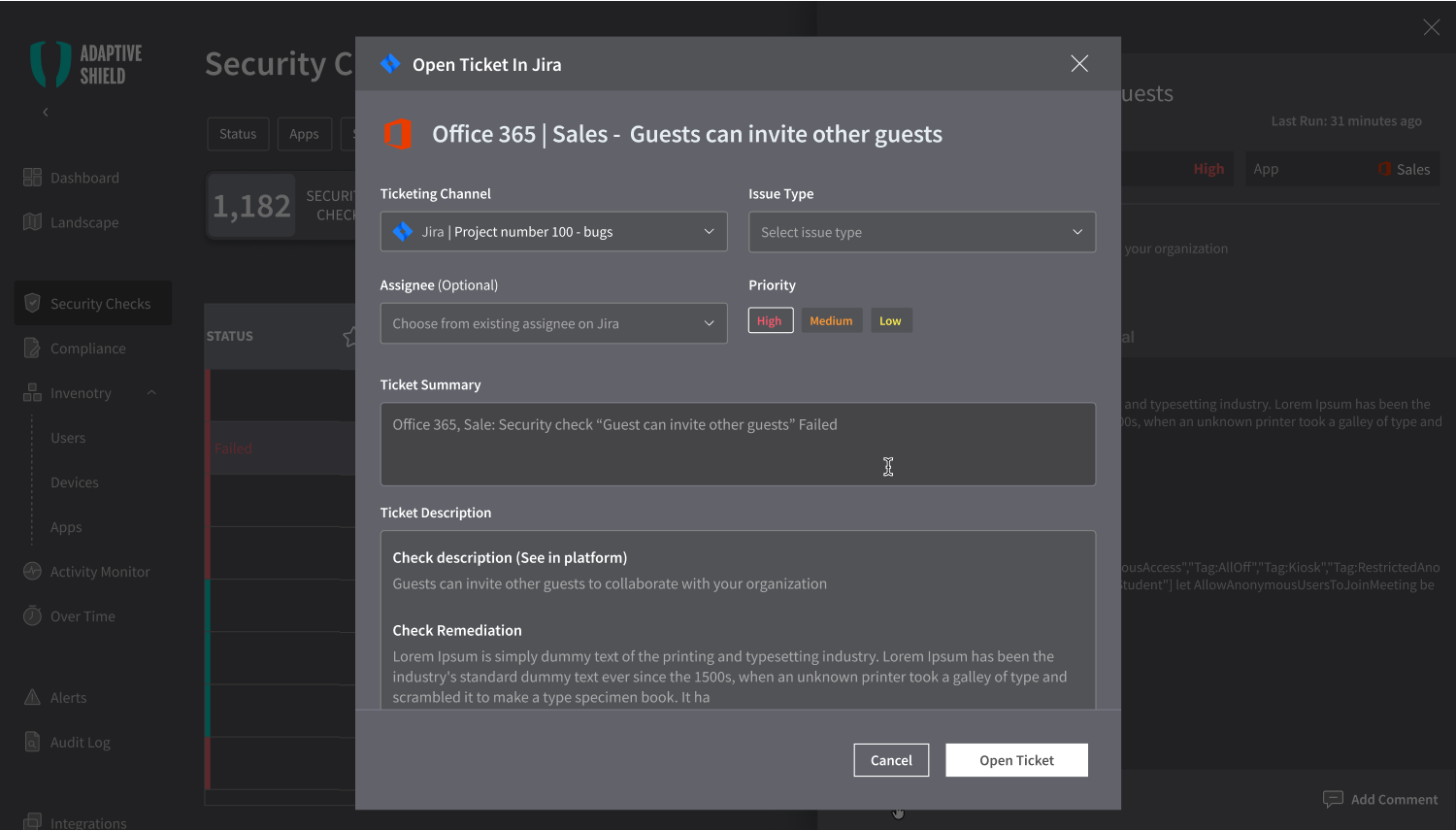
Open a ticket modal
We explored the best way to showcase ticket details After user created a ticket, and decided to consider either the Remediation or Journal tab.
We'll decided to use both - Remediation and Journal - to organize ticket information. Remediation will showcase main ticket details and status for quick access. Journal will provide comprehensive source for remaining ticket info.
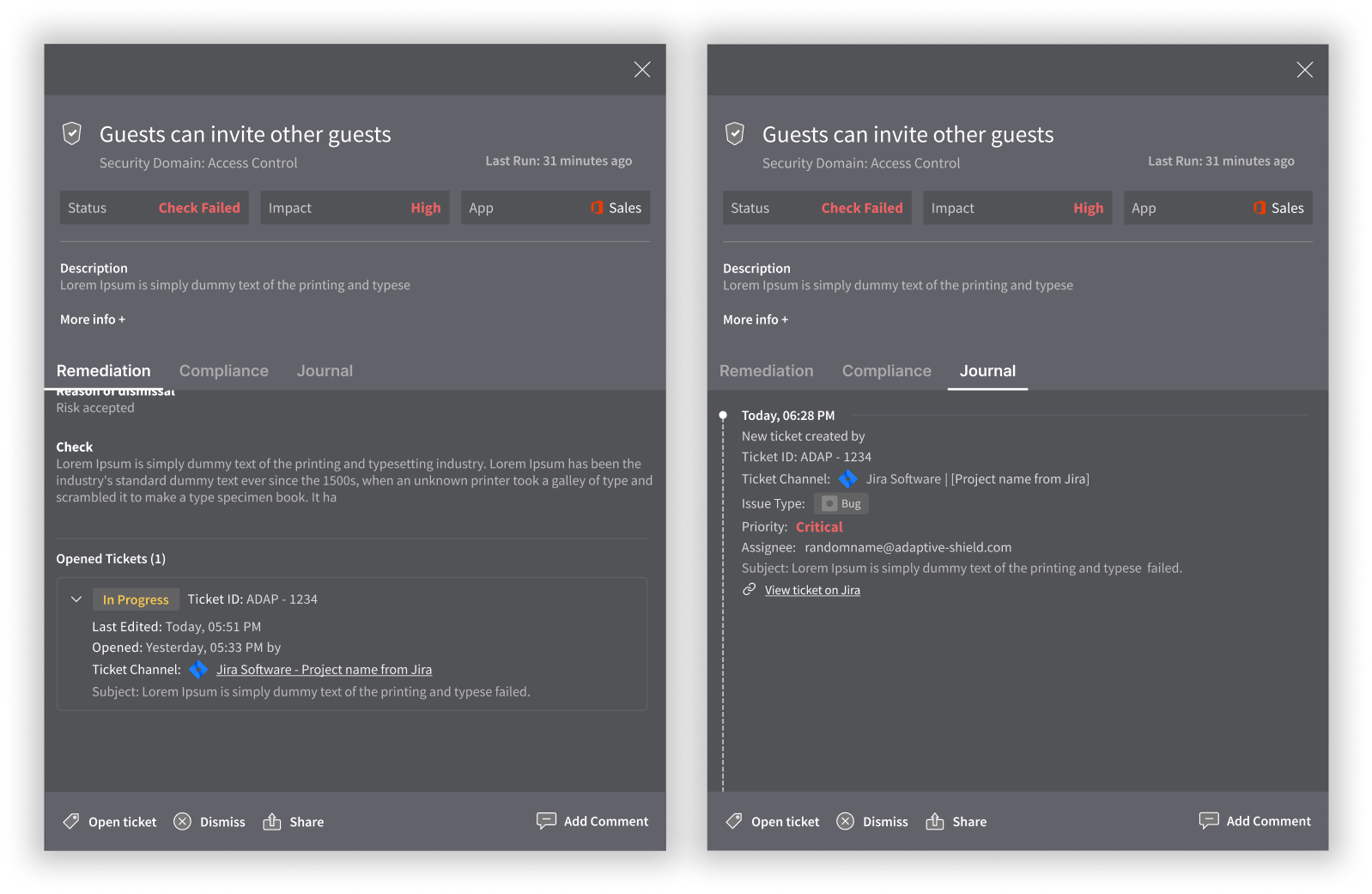
Security Check Side-bar:Right - 'Remediation Tab' , left - 'Journal Tab'
Ticket statuses are designed to guide users through a logical workflow, aligning with the natural progression of issue resolution.
Each status corresponds to a specific phase in the lifecycle of an issue, and requiring corresponding user actions ensures that the system accurately reflects the status of ongoing work

In the security checks table, displaying ticket statuses serves as a vital navigational aid and informational resource for users. By integrating ticket statuses directly within the table, users gain immediate insight into the progress and status of each security check without needing to navigate to separate screens or systems.
Visual cues such as color-coded indicators or icons alongside each ticket entry provide at-a-glance understanding, enhancing the user experience by reducing cognitive load and streamlining decision-making processes. For example, a green indicator may signify that a security check has been successfully completed, while a red indicator could indicate an unresolved issue requiring attention.
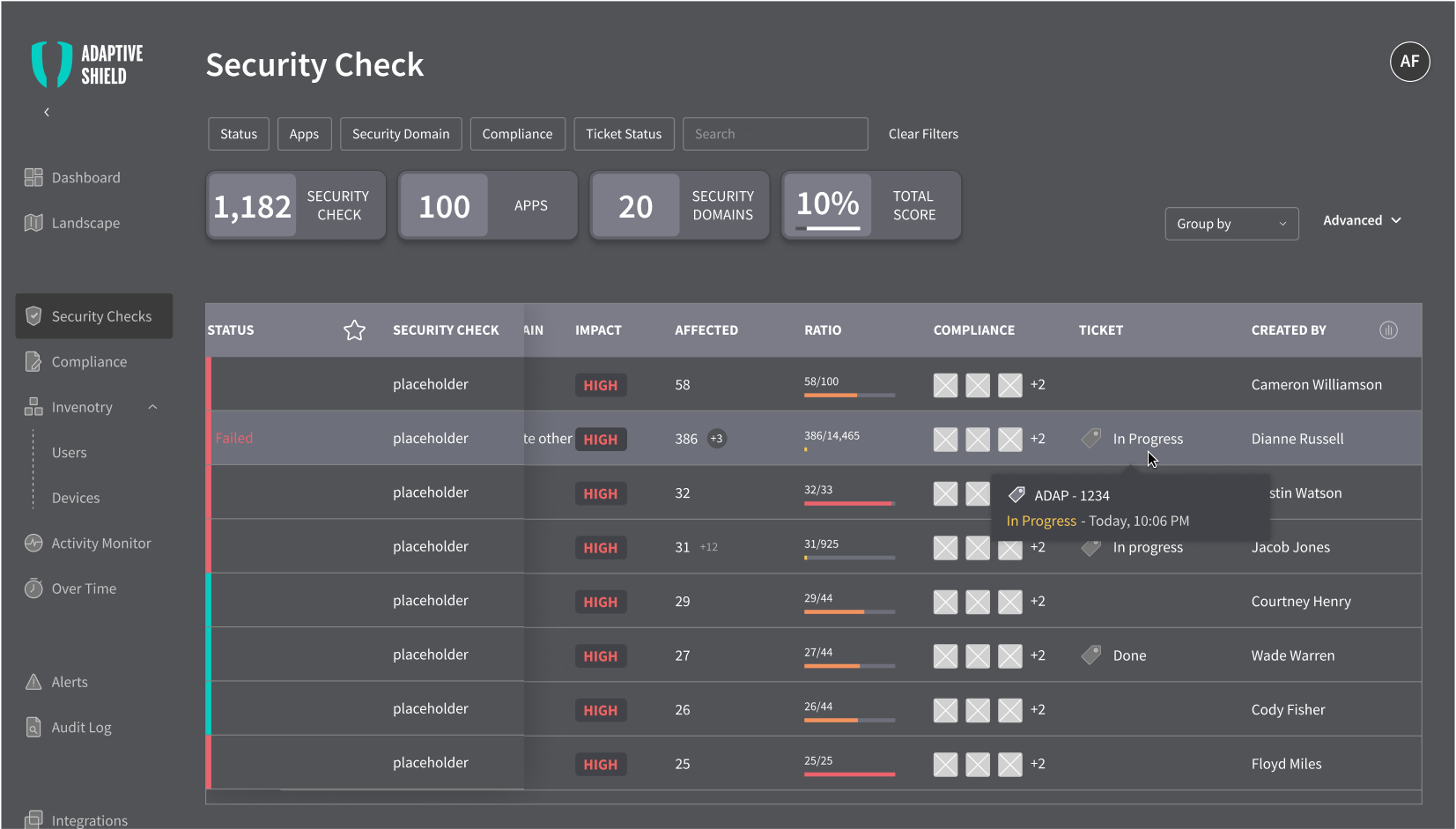
1 ticket per issue use case
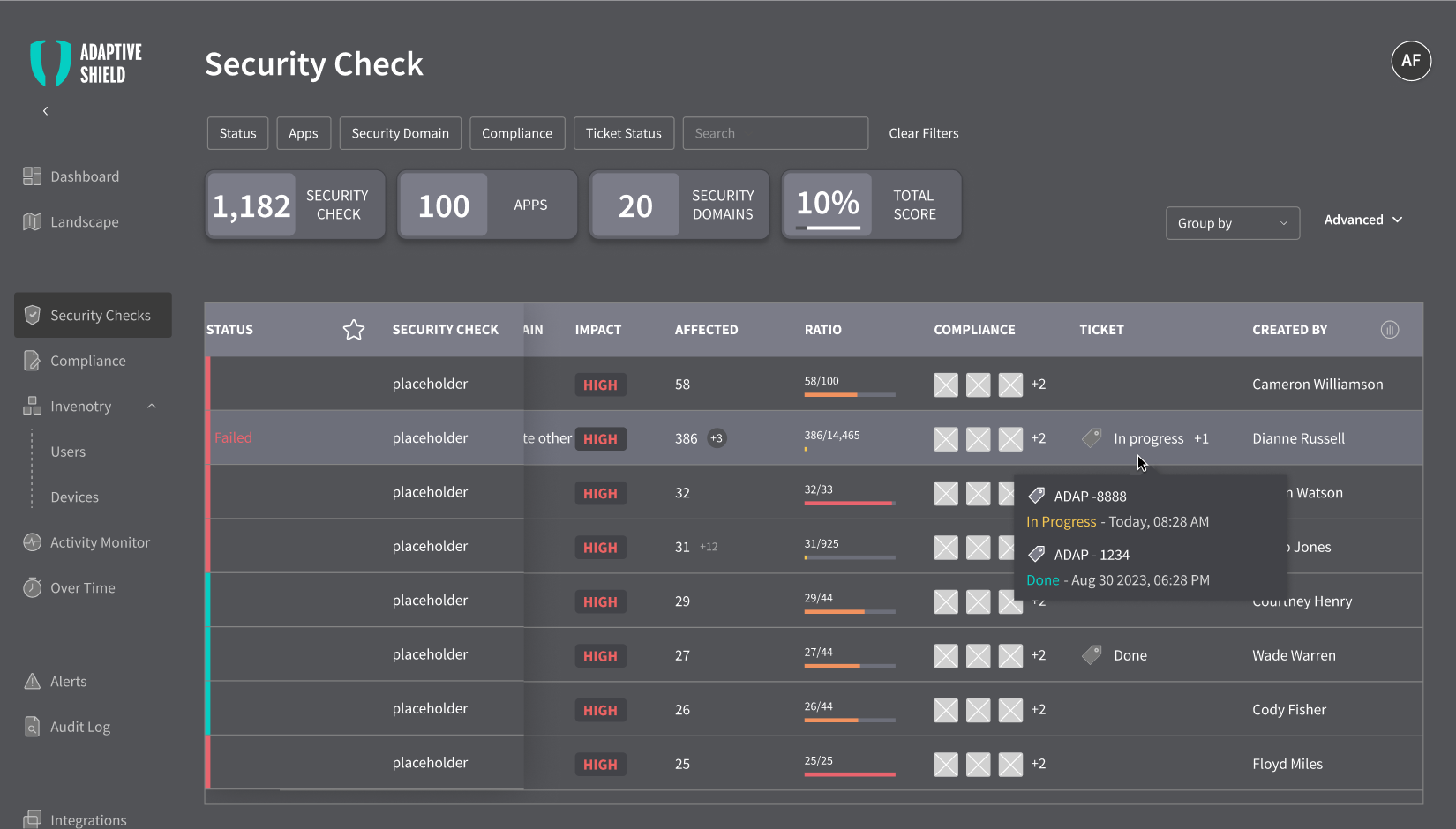
2+ tickets per issue:
The last edited ticket will be on top of the tooltip, and the first to appear on the table